The easy way:
1/ Copy the Key details from your registration email to the Key box in V-Planner. NOTE: this key is CaSe SenSiTiVe. Then press Save details.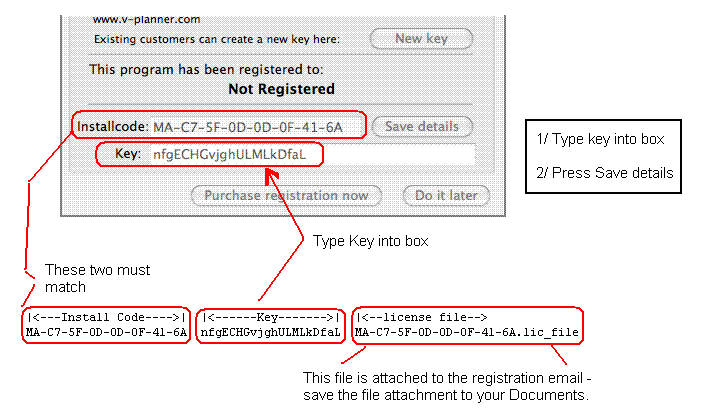
2/ Select the "Internet download" option. The program will then retrieve your licence file automatically over the internet and save it for you.
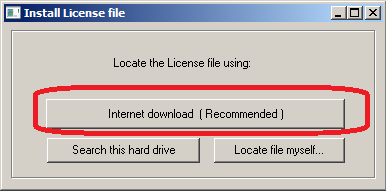
At this point the program will restart and should be registered.
The manual file way:
1/ Your registration email has a license file attached. You need to save this file to your Documents folder. Use your emails "Save attachment" functions to save the file. The file is named with "<your-install-code>.lic_file". Save it using the same name.Mac email program:
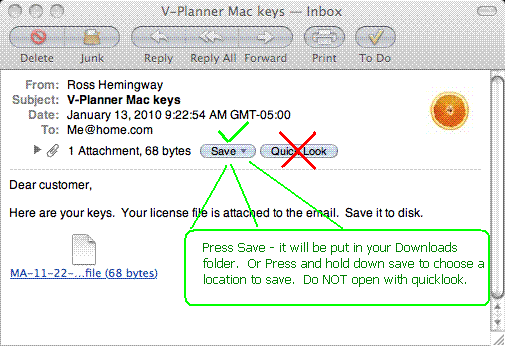
Google Mail:
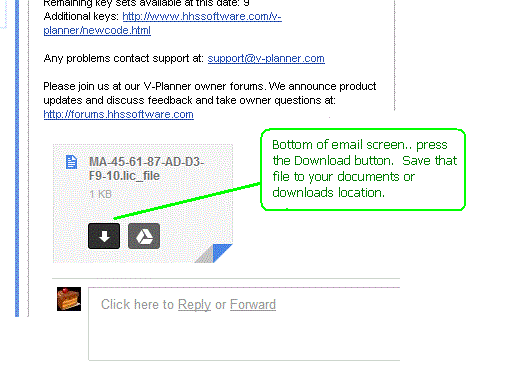
Yahoo mail:
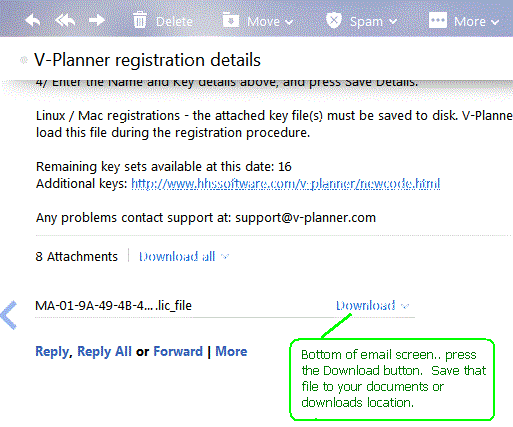
2/ Copy the Key details from your registration email to the Key box in V-Planner. NOTE: this key is CaSe SenSiTiVe. Then press Save details.
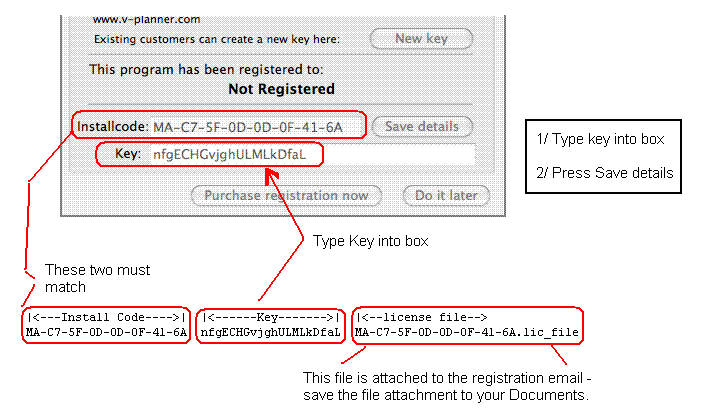
3/ You will be asked to locate the license file - the file just saved in step 1. It will be in your Downloads or Documents folder. Locate it and press Open.
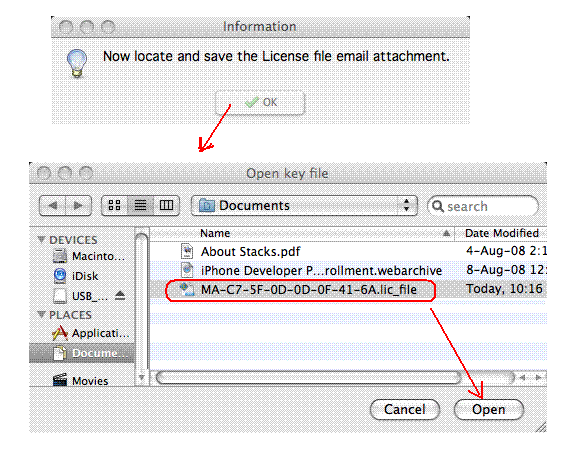
4/ V-Planner will now exit. Restart V-Planner and check that the registration was successful.
Common errors in registrations,
a/ The wrong install code is used. These must match, and cannot be reused on another computer or install. Instead, you make new keys to match the new install.
b/ The key was entered incorrectly. These are case sensitive and must be a perfect match.
c/ You have manipulated and saved the license file with a text editor. Do not open the license file. Your text viewer will add formatting characters and can damage integrity of the key. Just save it to disk and let V-Planner handle it.
Close Window